NovaStar5 User Training
This training lesson is under development.
- What is NovaStar5?
- Data Input to NovaStar5
- Data Output
- Client-Server Interface
- NovaStar5 Administrator Login
- Station Types
- Station Creation
- Point Types
- Point Creation
- Alarms
- NWS SHEF Resources
What is NovaStar5?
NovaStar5 is a data collection, management and reporting system built initially on receiving legacy ALERT data transmissions.i Today NovaStar5 can ingest and process various telemetry modes including ALERT2, cellular and satellite as well as web feeds.
- Client-Server Application
- single node
- dual node (master/backup)
- multi node (master/backup/data server)
- available web interfaces
- Administrator Interface (allows configuration)
- Operator Interface (provides data displays for situational awareness)
- Linux operating system (debian)
- Enterprise database (PostgreSQL)
Data Input to NovaStar5
- VHF Radio (FCC Hydrologic Band)
- Legacy ALERT
- ALERT2
- Two-way control (roadway flashers, sirens, gates)
- SCADA (50386 ScadaLynx)
- Satellite (Orbcomm, Hughsnet)
- Cellular (Verizon, AT&T)
- World Wide Web
- USGS NWIS
- DWR
- Text files (SHEF, csv)

Data Output
- Alarm Notification
- Cell phone SMS
- Data files (SHEF)
- Tabular Data
- Reports
- Plots
- Maps
- External Website html source
- Operator Interface/Gmap/WETMap
Client-Server Interface
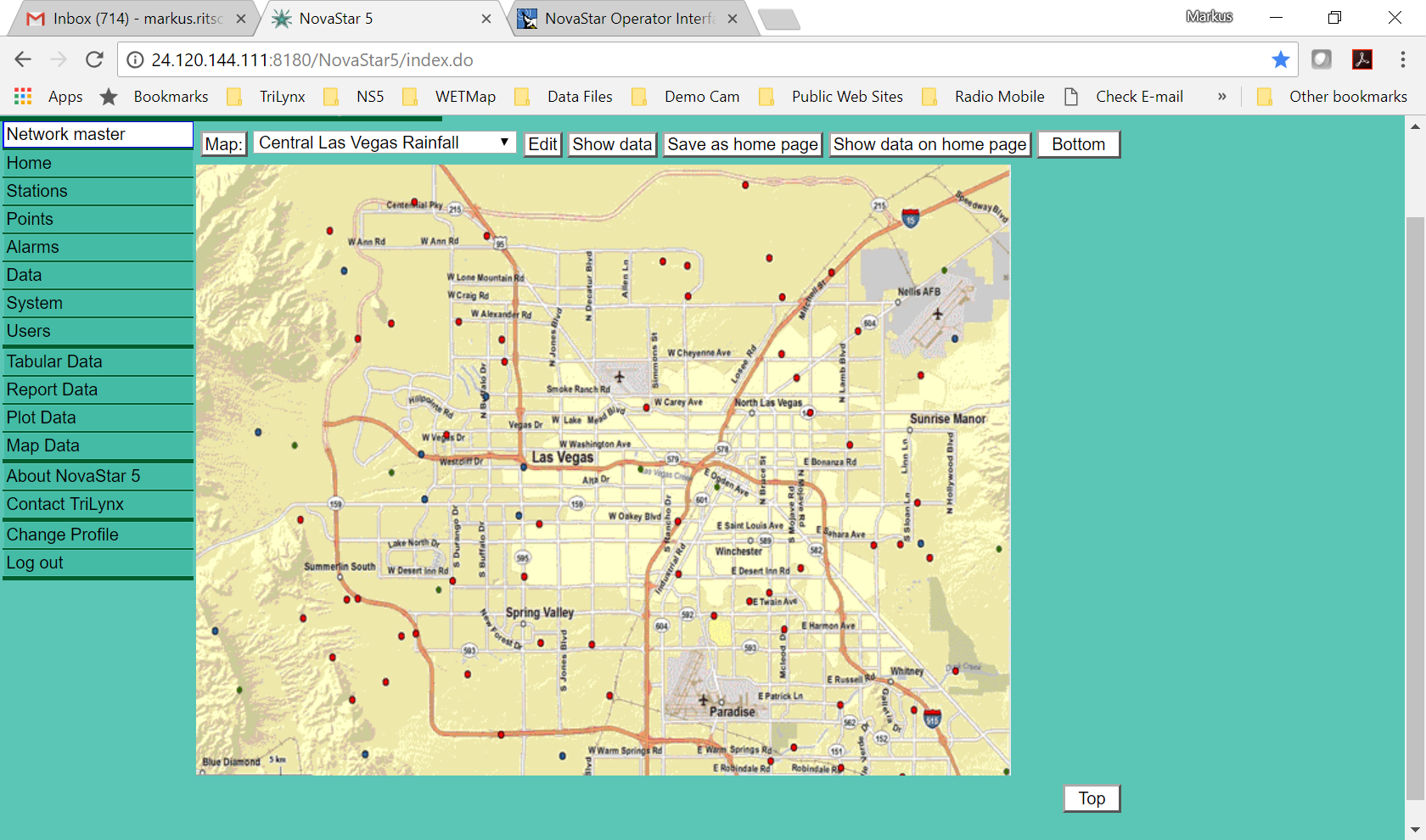
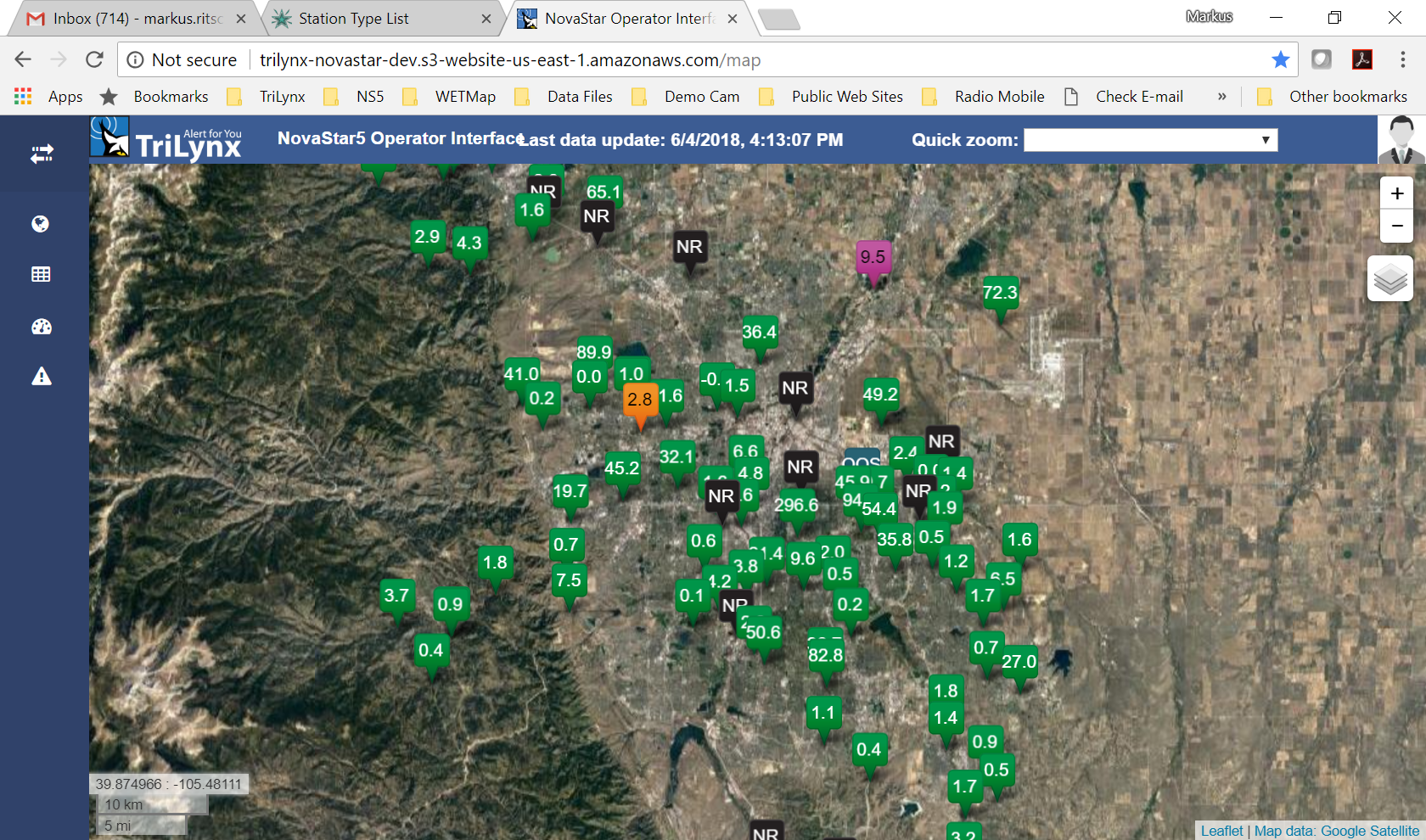
NovaStar5 Administrator Login
A user with credentials must be defined to login. + Users are individual logins + Groups are collections of users and assets + User can be a member of multiple groups + User is assigned a Role (power)
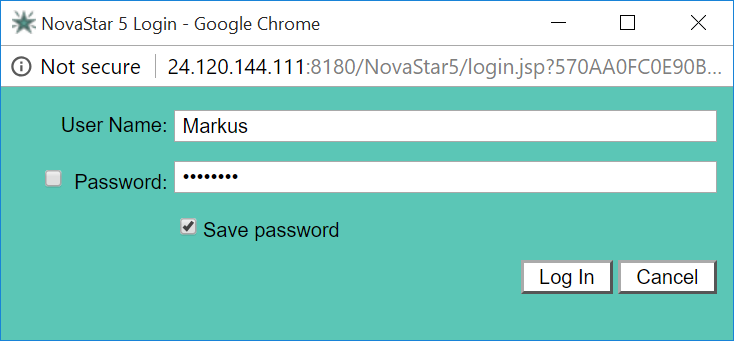
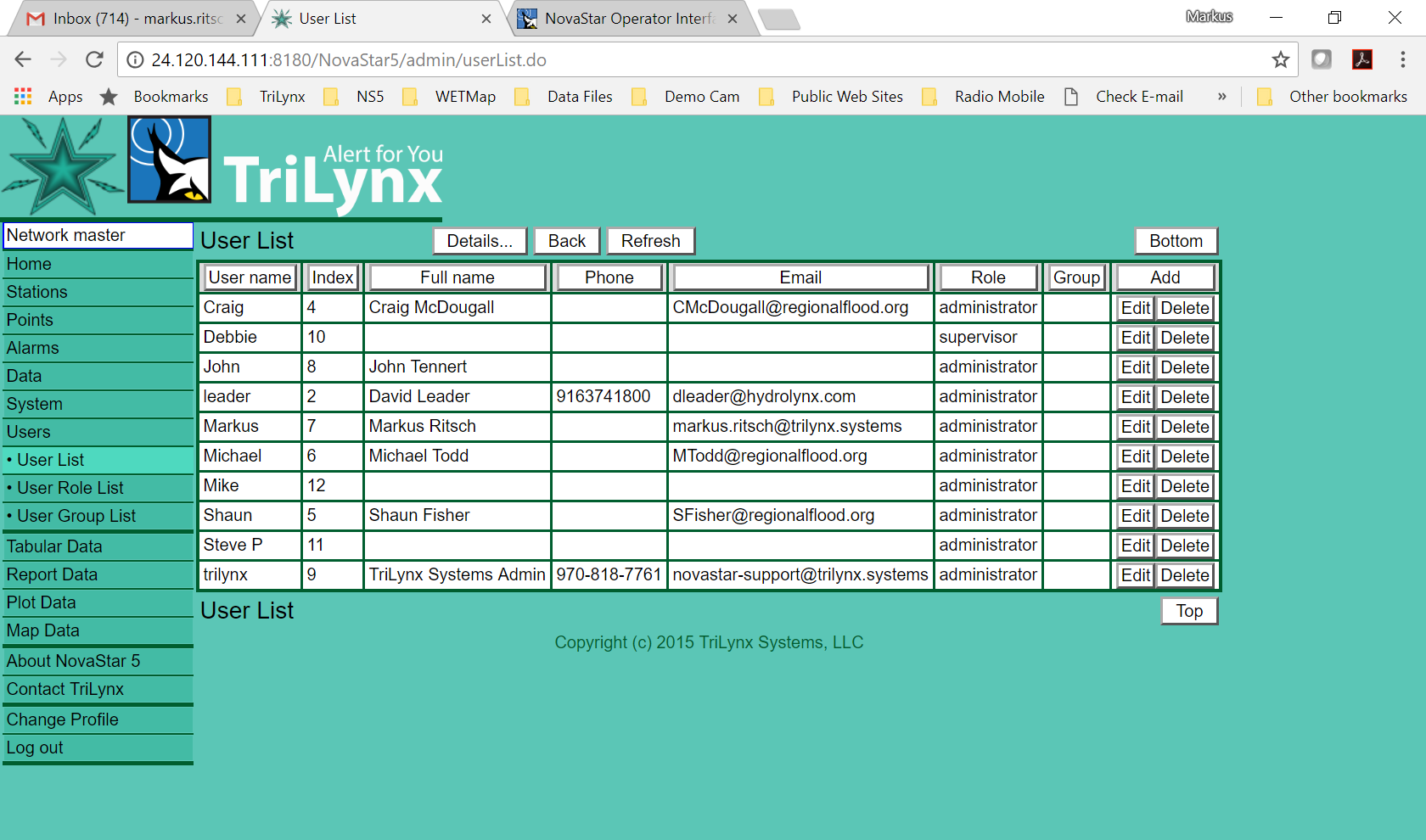
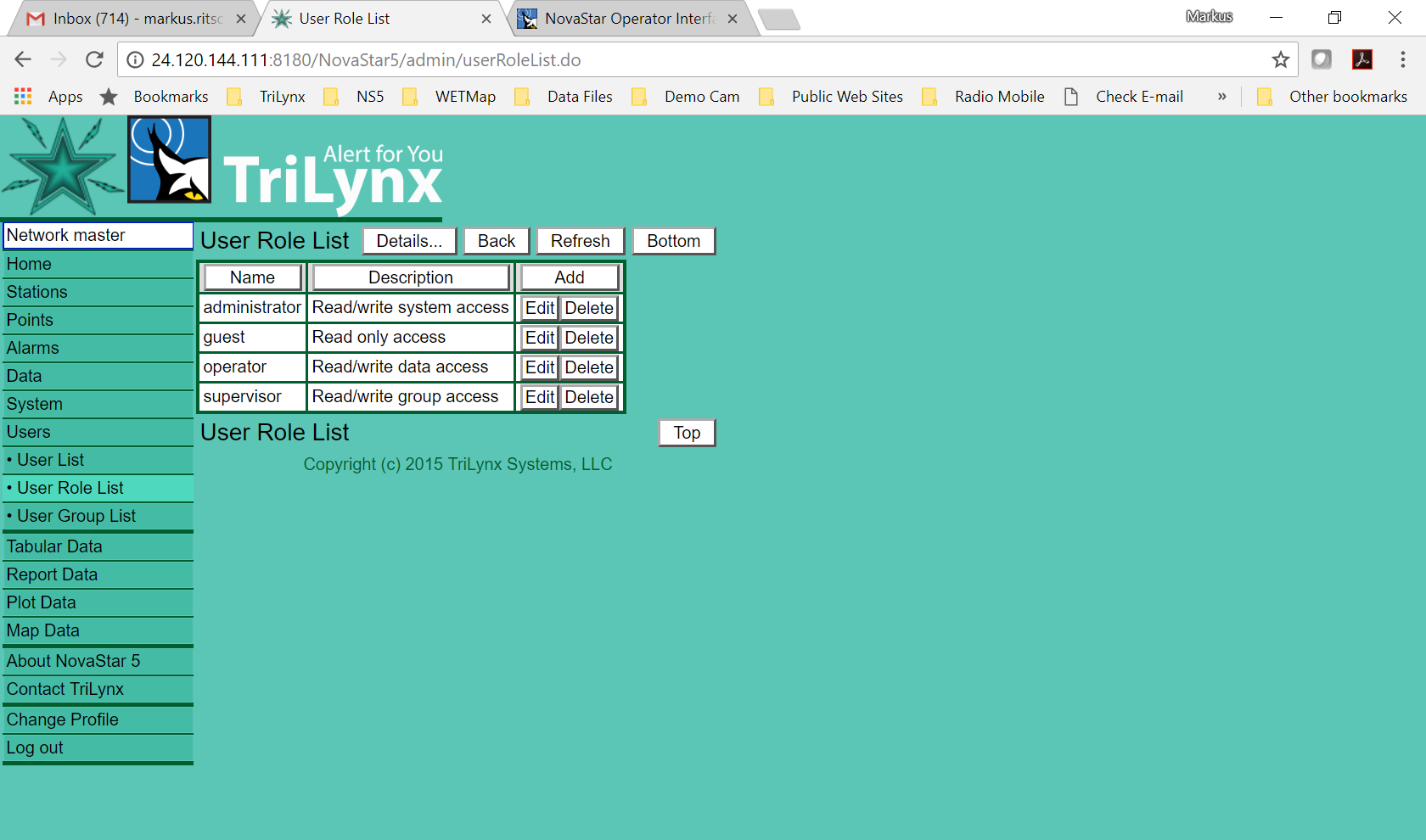
Hint - Every List has a details button which can be used to select more information and to filter the list from the bottom of the page. The DB tables typically have many more fields that we can generally display in an optimal fashion through the web interface.
Station Types
Configuration and use of NovaStar5 starts with an understanding of station types. Station types are used to define the type of transmitter or Data Collection Unit (DCU) deployed at a station along with the telemetry protocol used by the transmitter to send data to NovaStar5.
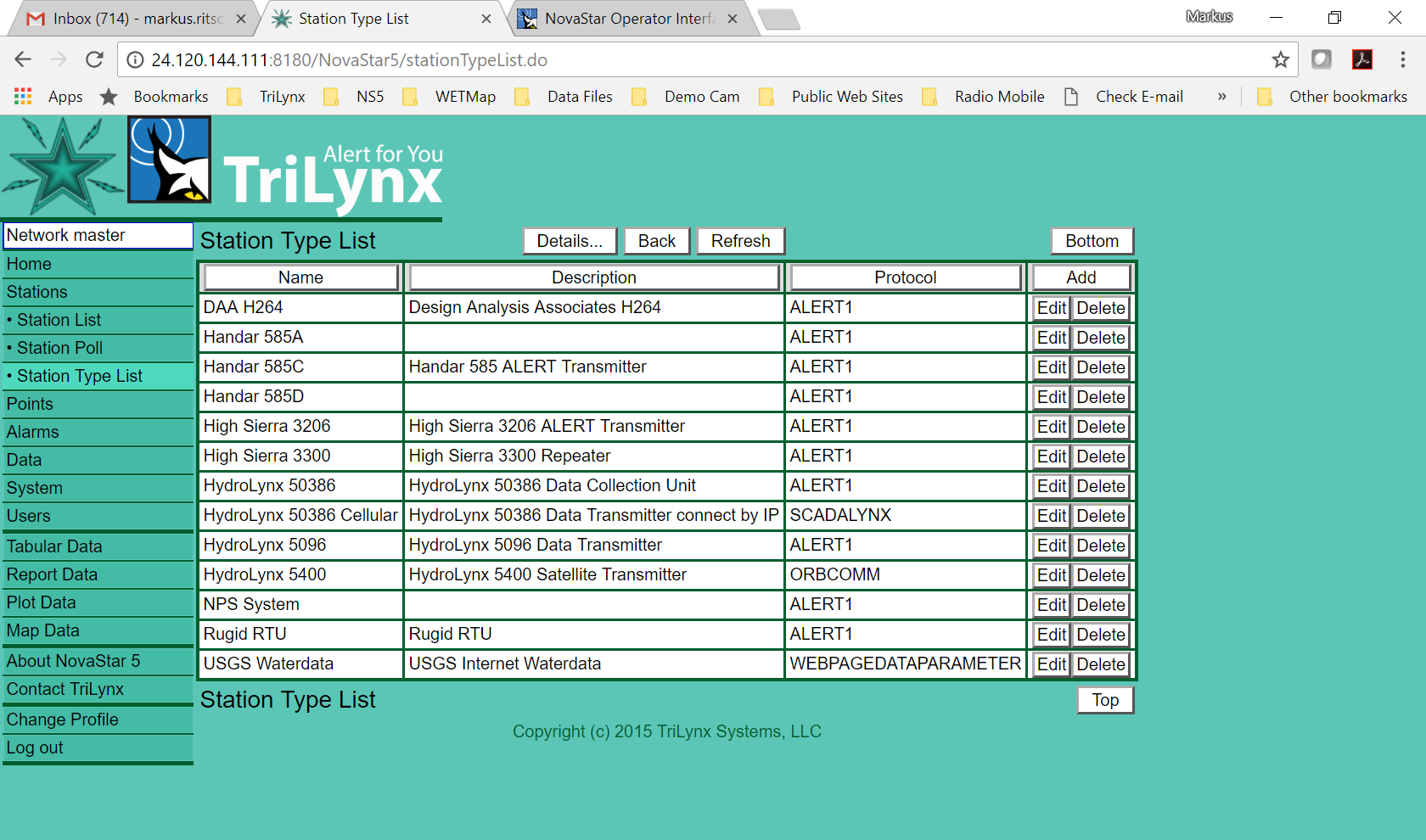
One can define as many station types as desired but the critical element of a station type is the transmitting protocol. The station type defines the type of transmitter installed.
- ALERT1
- ALERT2
- ALERT2 two-way
- ScadaLynx
- Satellite (Orbcomm, Hughsnet, Irridium)
- Internet (USGS, DWR, Stevens, MesoWest, RAWS)
Station Creation
Stations are created using the Station Edit Page.
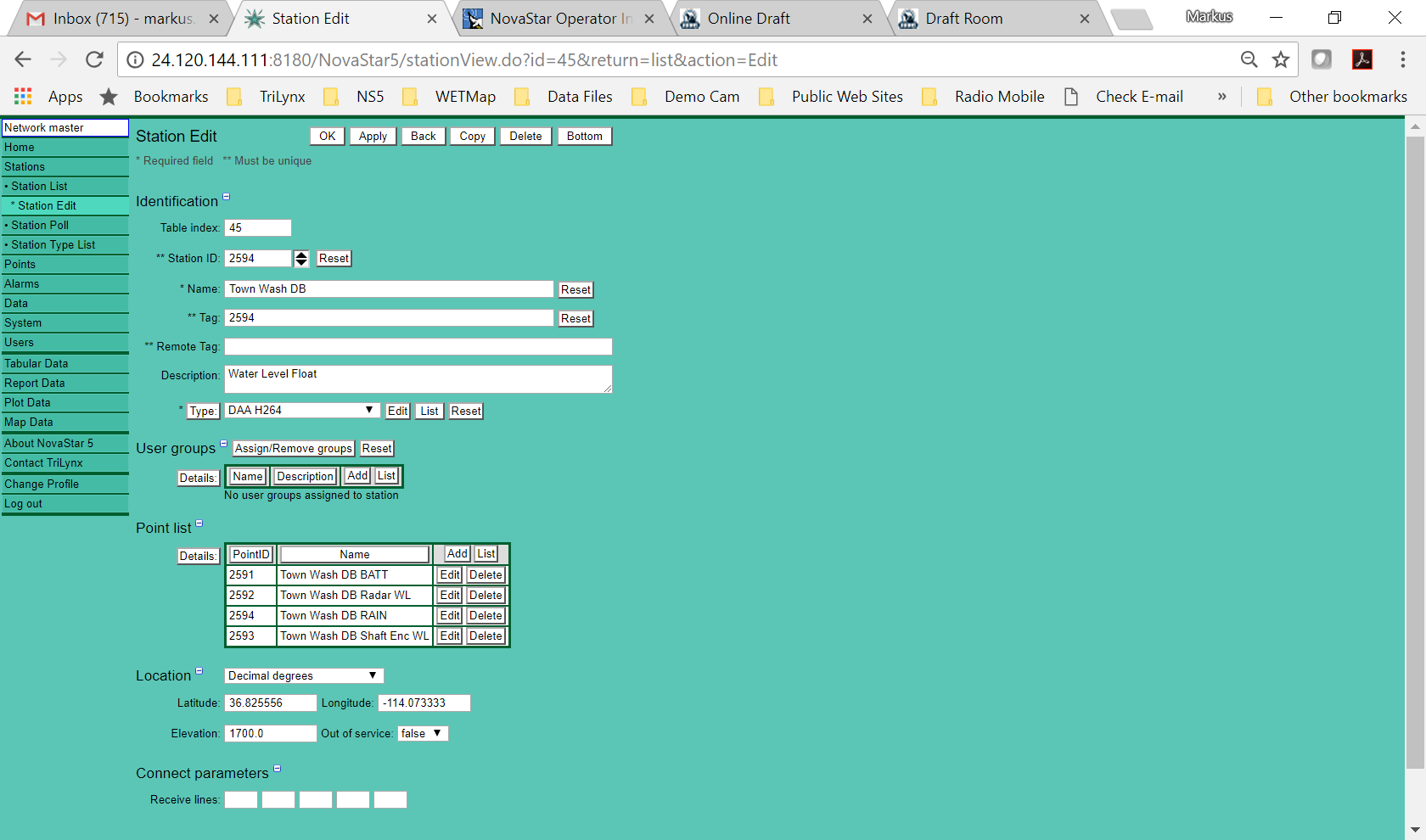
- Table Index (auto-filled by NS5)
- Station ID (required/unique)
- Name (required/not unique)
- Tag (unique SHEF HB5 ID)
- Remote Tag (USGS ID, A2 Source Address)
- Description (1,000 characters, best to use good descriptions)
- Station Type (pick list of station types defined by user)
- User Group
- Point List (initially empty)
- Location (lat, long, elev)
- Out of service
- Connect parameters (Receive lines used to filter incoming data for selective inserts to DB)
Hints
- Watch your sign longitude, west of prime meridian is negative
- Out of Service at station turns off everything
- Any field in green shading has not been saved
Point Types
Once a station is defined, the sensors installed at the station are defined. It is important to understand point types before a sensor is added to a station. The predominant point types in most systems are Precipitation and Water Level.
Before a sensor can be defined at a station existing in NovaStar5, the various types of sensors must first be understood.
Point Class - Available by default within NovaStar5
- Analog: Air Temperature, Relative Humidity, Barometric Pressure, Pressure Transducer
- Counter: Rain gage, counts up only until cycle limit then starts over
- Encoder: counts up and down incrementally with a upper cycle limit
- Flag: values relate to text (A2 GPS status, 0=good sync, 2=time drift, 3=no time sync)
- Status: ON/OFF, flasher, gates
- Control: typically, none unless you are using the point for two-way communications such as flasher/gate control.
Point Class - Analog
- Operates across a fixed range
- A 10 psi pressure transducer can measure how much water depth?
- Pressure = (mass density of water)(gravity)(water depth)
- Water depth = pressure/unit weight
- Water depth = 10 psi/62.43 lbf/ft^3
- Water depth = 23 feet A pressure transducer operates using a Wheatstone bridge which is an electrical circuit that measures an unknown electrical resistance by balancing two legs of a bridge circuit. One leg of the circuit is know as it represents atmospheric pressure by way of a small tube running from the circuit up along the cable to the sensor housing on the stream bank. Output of a pressure transducer can be voltage or current. A 5-volt pressure transducer will provide zero (0) volts when the water depth is zero (atmospheric pressure) and 5-volts when the depth is 23 feet. The output, voltage vs depth is linear and is represented by a straight line (y=mx+b). The slope and offset of the line is determined when field personnel calibrate the PT. These calibration parameters are entered into NovaStar5 and are used to compute depth in feet from the transmitted raw data value.
- ALERT1 Multiplier, Adder and Base Value
- ALERT2 can send water depth in feet. This is great as we no longer have to keep the calibration parameters on the base station software
Point Class - Counter
The raw data changes must be positive for counter classes. If the data change is negative, then the data is tested for a roll-over event. A roll-over event occurs when a counter is incremented past the cycle size supported by the data logger memory or data transmission format. When a roll-over event is tested, the cycle size is added to the raw data counter.
If the adjusted data value has a positive change then the data is calibrated and validated. If the adjusted data value is validated, a new calibration record is added to the system for the point at the time of the data report. The new calibration base value is set to the last calibration base value (plus) multiplier (times) cycle size.
If the adjusted data value is not validated, then the data report must be validated by another report received later. When the report is finally validated, the calibration base value is reset to zero if not already zero and a break flag is set in the report flags.
The validation process may continue for several received reports and the flags may change.
Point Class - Encoder
The raw data changes can be be positive or negative for encoder classes. If the change in data is not validated by the data checking change limit, then the data is tested for a roll-over event. A roll-over event occurs when a counter is decremented below zero or incremented past the cycle size supported by the data logger memory or data transmission format.
The scaled cycle size is added to the calibrated data value and the adjusted data value is tested for validation. If the adjusted data value is validated, then a new calibration record is added to the system for the point at the time of the data report. The new calibration base value is set to the last calibration base value (plus) multiplier (times) cycle size.
If adjusted data value is not validated, then the scaled cycle size is subtracted from the calibrated data value and this adjusted data value is tested for validation. If this adjusted data value is validated, then a new calibration record is added to the system for the point at the time of the data report. The new calibration base value is set to the last calibration base value (minus) multiplier (times) cycle size.
If neither the positive or negative adjusted data value is validated, then the data report must be validated by another report received later. When the report is finally validated, the calibration is unchanged and a break flag is set in the report flags.
Data Checking
- All data checking takes place in finished engineering values.
- Change - maximum allowable change between sequential readings
- Upper Limit - Maximum data value allowed
- Lower Limit - Minimum data value allowed
- No report interval - How long without a data transmission before the user is notified?
- Change Limit/Change Interval - Allowable time rate of change
Point Creation
Points are created using the Point Edit Page.
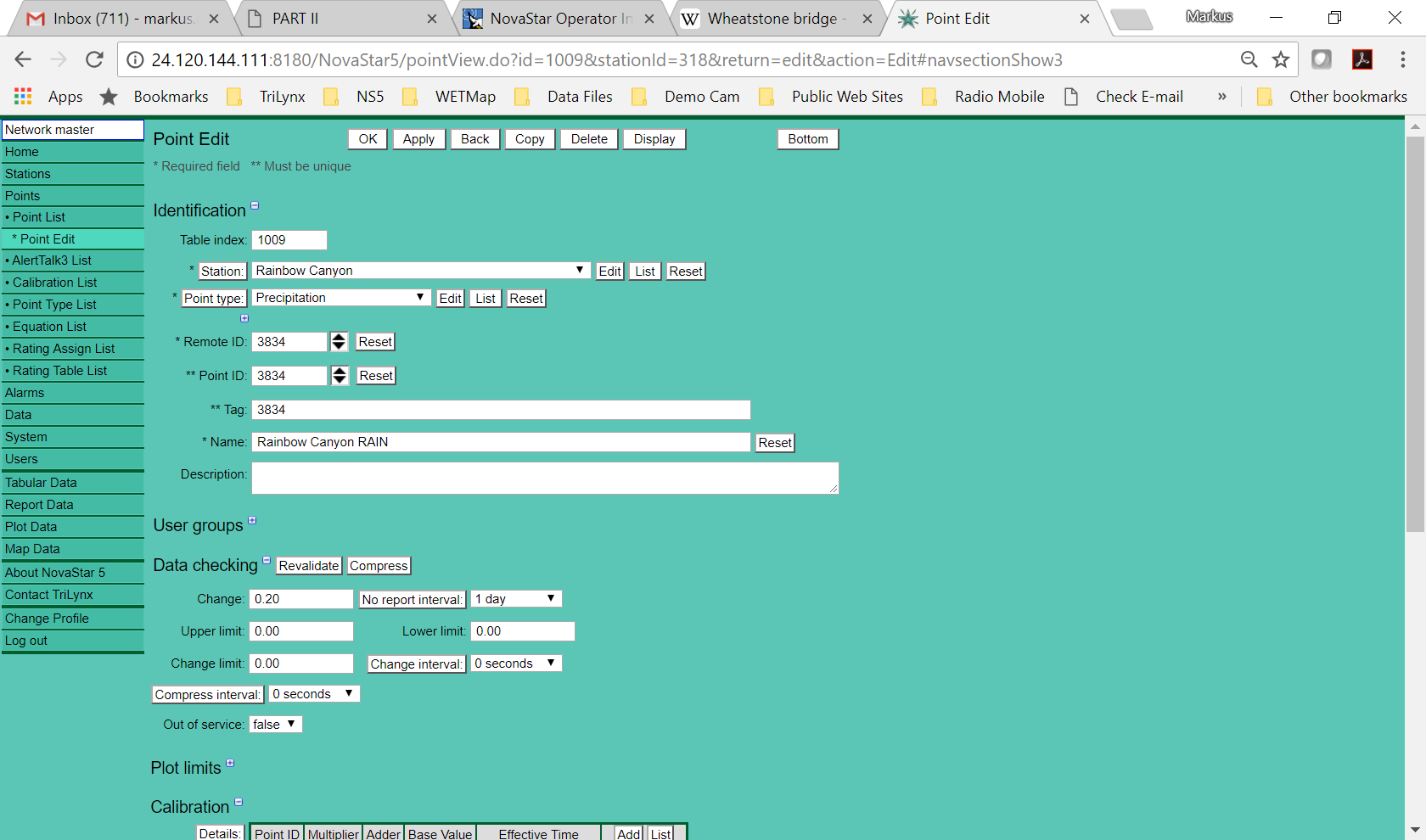
- Table Index (auto-filled by NS5)
- Station (station at which point is to be defined selected from pull down list)
- Point Type (user defined point types associated with point classes, includes default parameters)
- Remote ID - ID transmitted by the station
- Point ID - ID used to store data in the NovaStar5 database
- Tag - arbitrary identifier
- Name
- Description
- Data Checking Parameters
- Change
- No report interval (1 day)
- Upper limit
- Lower limit
- Change limit per change interval
- Compress
- Out of Service
- Calibrations (raw value transformation to obtain engineering units)
- Computations (secondary computation to obtain other engineering units)
- Typically implemented as a table or equation
- Rain - season total, storm total and incremental rain
- Stream Level - compute flow from water depth using a rating table or equation
- Alarms
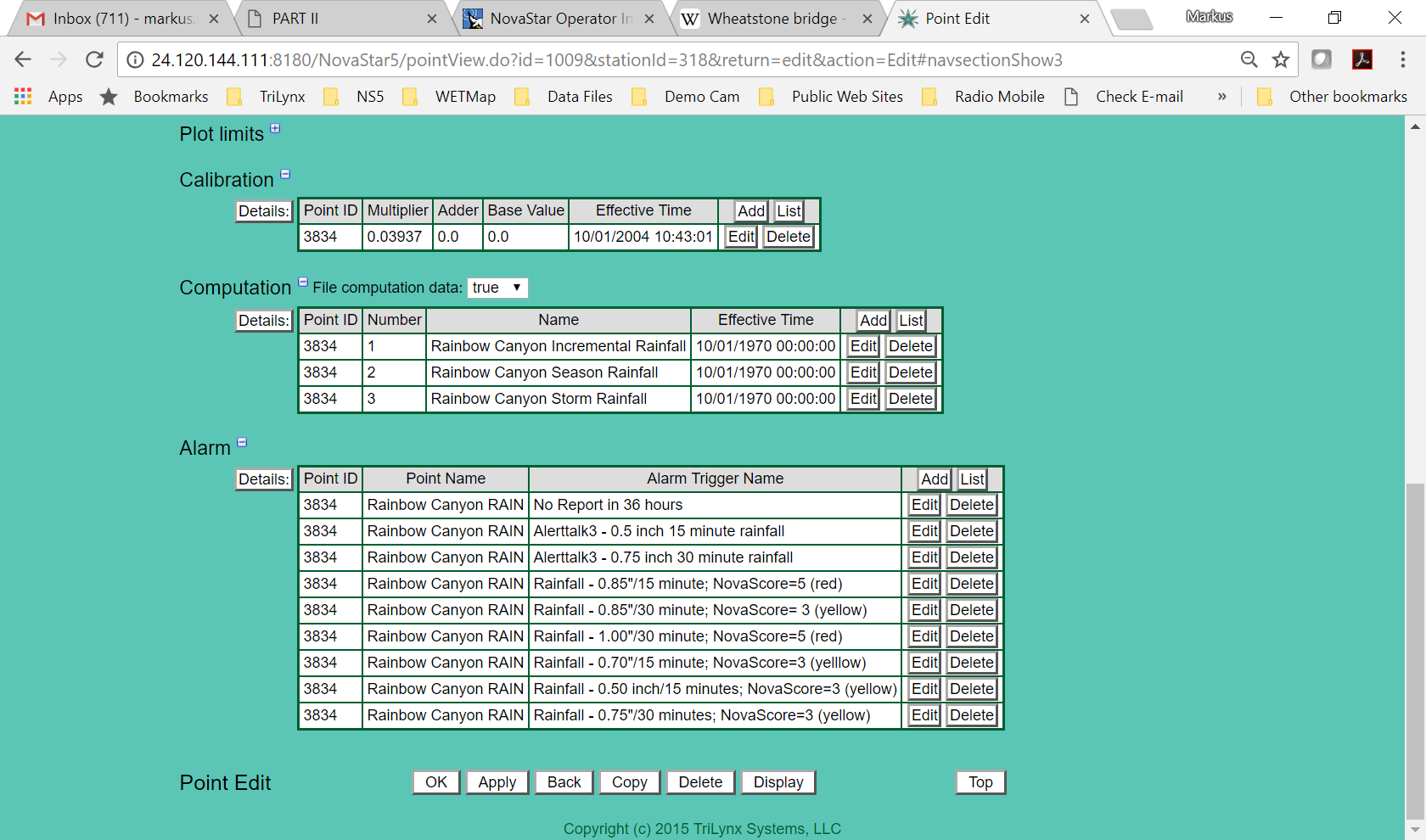
Hints
- Calibration - always add new calibrations, use list to see the calibration history (useful to go back in time and re-calibrate data)
- Computation - make sure to enable file computed data - set to true
- Calibration List - allows user to view all calibrations entered into the system
Calibration
Used to transform raw data value into engineering units. Linear transformation using a multiplier and an adder.
- Multiply value (0.03937 converts 1-mm rain bucket to units of inches)
- Adder (used to enter field calibration of PT)
- Base value (used to add a reference level)
- Time (used to enter the effective time of the calibration)
- Time is used by NovaStar5 to know what calibrations apply to all historical data in case one needs to re-calibrate a historical period.
Calibration Edit Page
Ability to recalibrate for a starting and ending period selected by user.
- Starting Time
- Ending Time
- Action
- recompute - will recalibrate data records using the historic calibrations found in the database
- set - will use the selected calibration and recalibrate for the selected period over riding the historic calibrations
- Quite
- true - don't print to terminal - goes quicker
- false - do print to terminal
- Digits
- Validate
- recompute - revalidate data
- none
- Computation
- recompute - recompute all ratings
- none
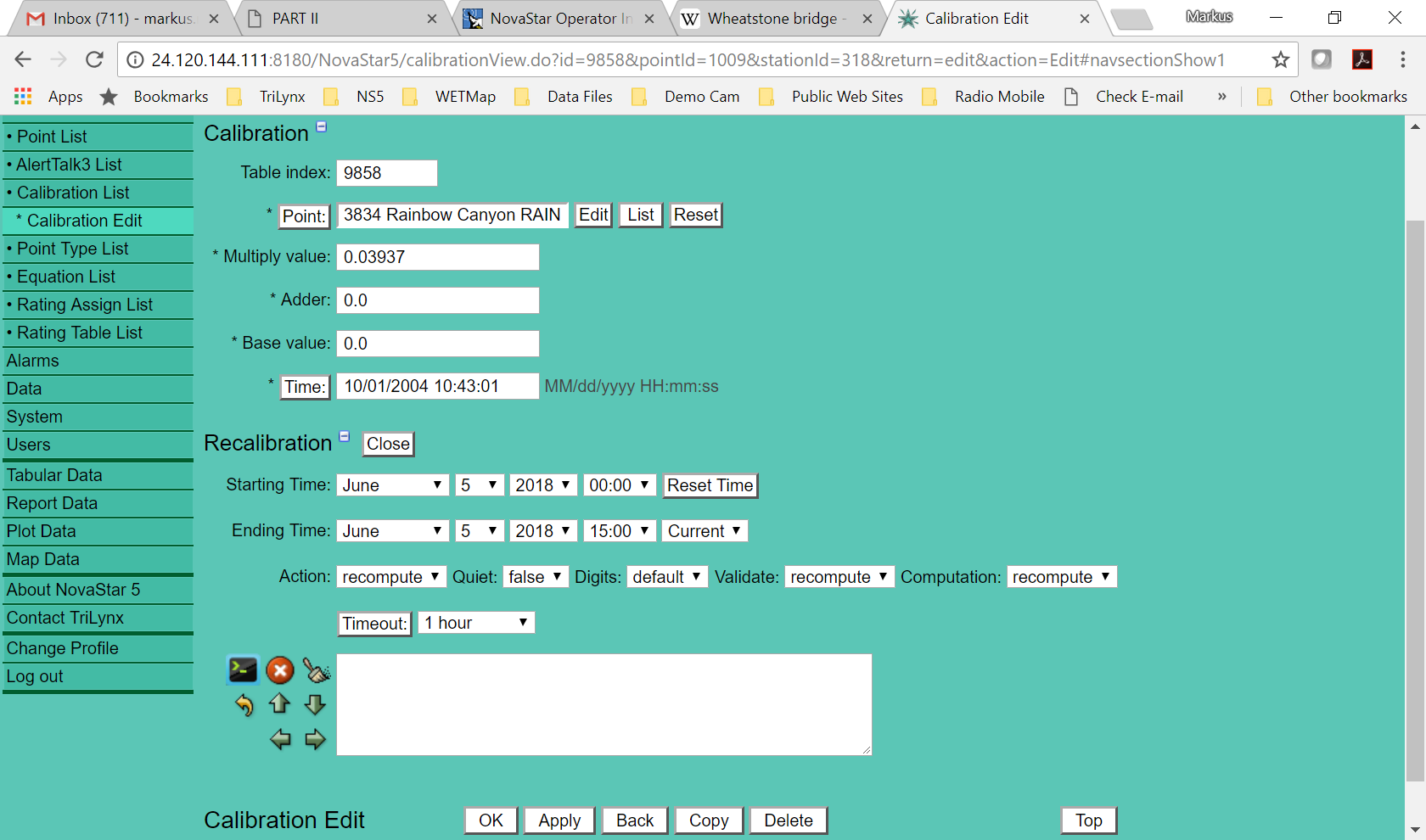
Computation
Used to compute secondary values from the primary engineering value.
Incremental Rainfall
Computes incremental amounts from transmitted total count.
- Table index (assigned automatically by NovaStar5)
- Point - select point from pull down menu
- Computation - select computation from pull down menu - Accumulator Incremental Rainfall
- SHEF code - PP is for incremental rainfall
- Number - select the number rating for this assignment
- Name - enter a descriptive name
- Effective time - date/time that this rating becomes active moving forward
Hint - Make sure to assign a separate and unique number to each rating assignment.
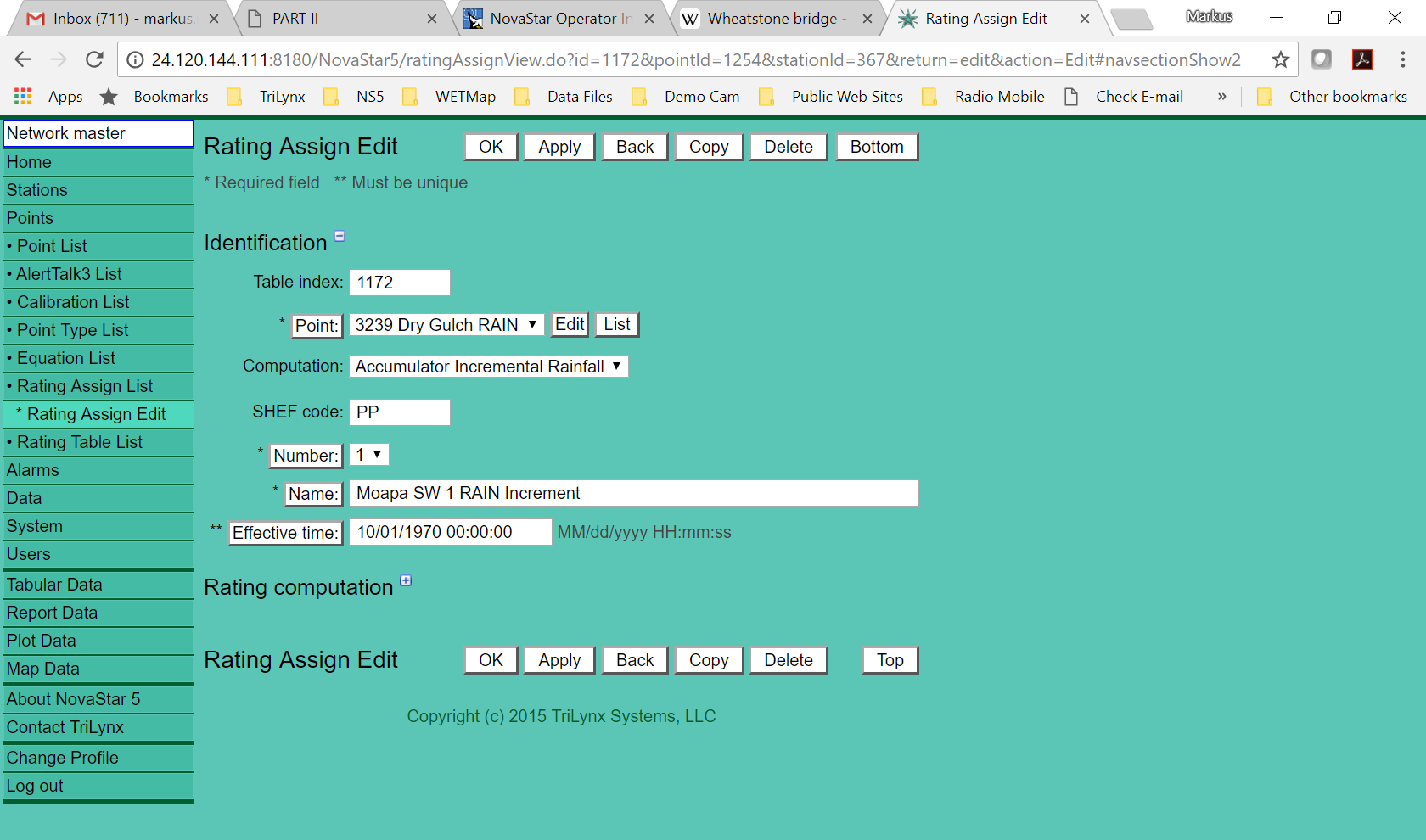
Season Total Rainfall
Computes season total rainfall from a start date/time.
- Table index (assigned automatically by NovaStar5)
- Point - select point from pull down menu
- Computation - select computation from pull down menu - Accumulator Season Rainfall
- SHEF code - PPY is for season total rainfall
- Number - select the number rating for this assignment
- Name - enter a descriptive name
- Effective time - date/time that this rating becomes active moving forward
Hints
- Make sure to assign a seperate and unique number to each rating assignment.
- Season total rainfall will reset at the effective time for the rating assignment.
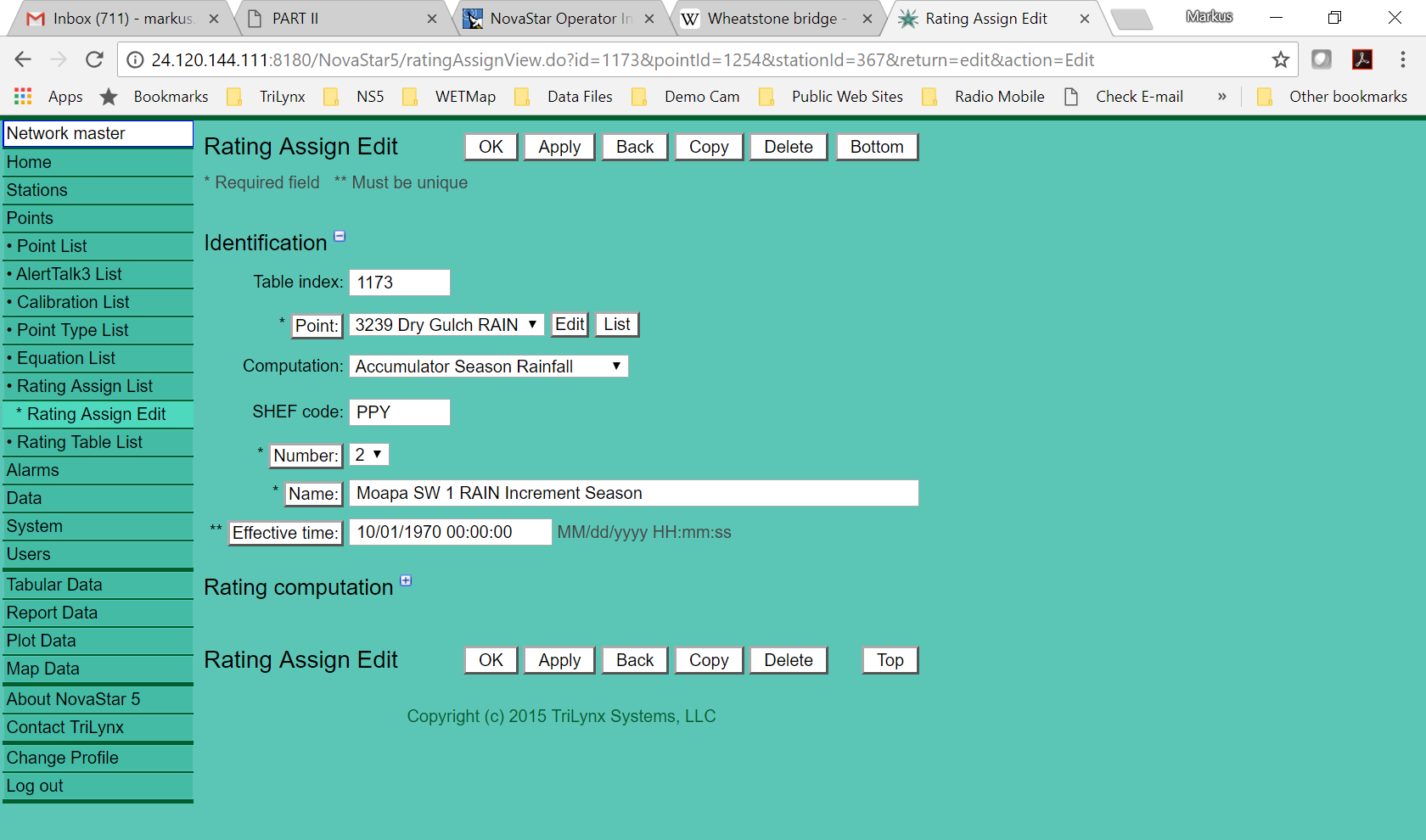
Storm Total Rainfall
Computes storm total rainfall.
- Table index (assigned automatically by NovaStar5)
- Point - select point from pull down menu
- Computation - select computation from pull down menu - Accumulator Storm Rainfall
- Interval - elapsed time of zero rainfall in order to reset the storm total to zero
- SHEF code - CP is for season total rainfall
- Number - select the number rating for this assignment
- Name - enter a descriptive name
- Effective time - date/time that this rating becomes active moving forward
Hints
- Make sure to assign a seperate and unique number to each rating assignment.
- Season total rainfall will reset at the effective time for the rating assignment.
- Storm total resets to zero after the time interval has passed with no rain.
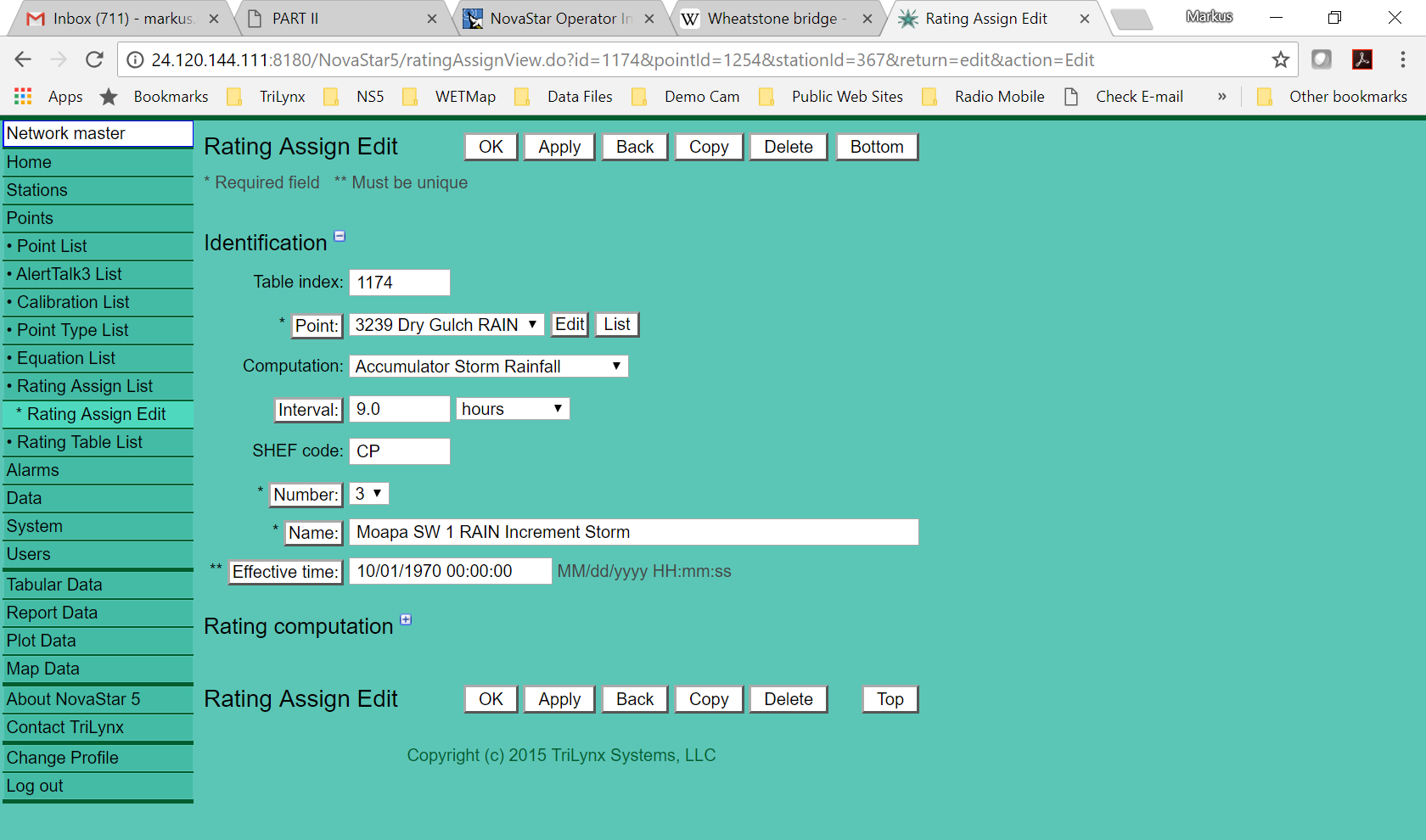
Stream Rating Assignment
Computes discharge from stream water depth using a table or equation. Computes reservoir storage based upon measured elevation.
- Table index (assigned automatically by NovaStar5)
- Point - select point from pull down menu
- Computation - select computation from pull down menu
- Normal - point data provides index value and normal rating computed
- Inverse - point data provides output value and inverse rating computed. Use this computation type for forecast model data points with discharge units that require a water level rating table inverse computation.
- Gate - point data provides index and output values; gate opening is computed
- Interval - elapsed time of zero rainfall in order to reset the storm total to zero
- SHEF code - QR is for discharge or flow
- Number - select the number rating for this assignment
- Name - enter a descriptive name
- Table - select the rating table to be used from pull down list (requires that the table has already been defined)
- Effective time - date/time that this rating becomes active moving forward
- Rating shifts
- Index - allows for the input of index shifts applied to the water depth prior to entering the rating (units of feet)
- Output - shift value added to rating computation result (units of cfs)
- Rating computation - allows for the computation or rated values for a user defined start and end date
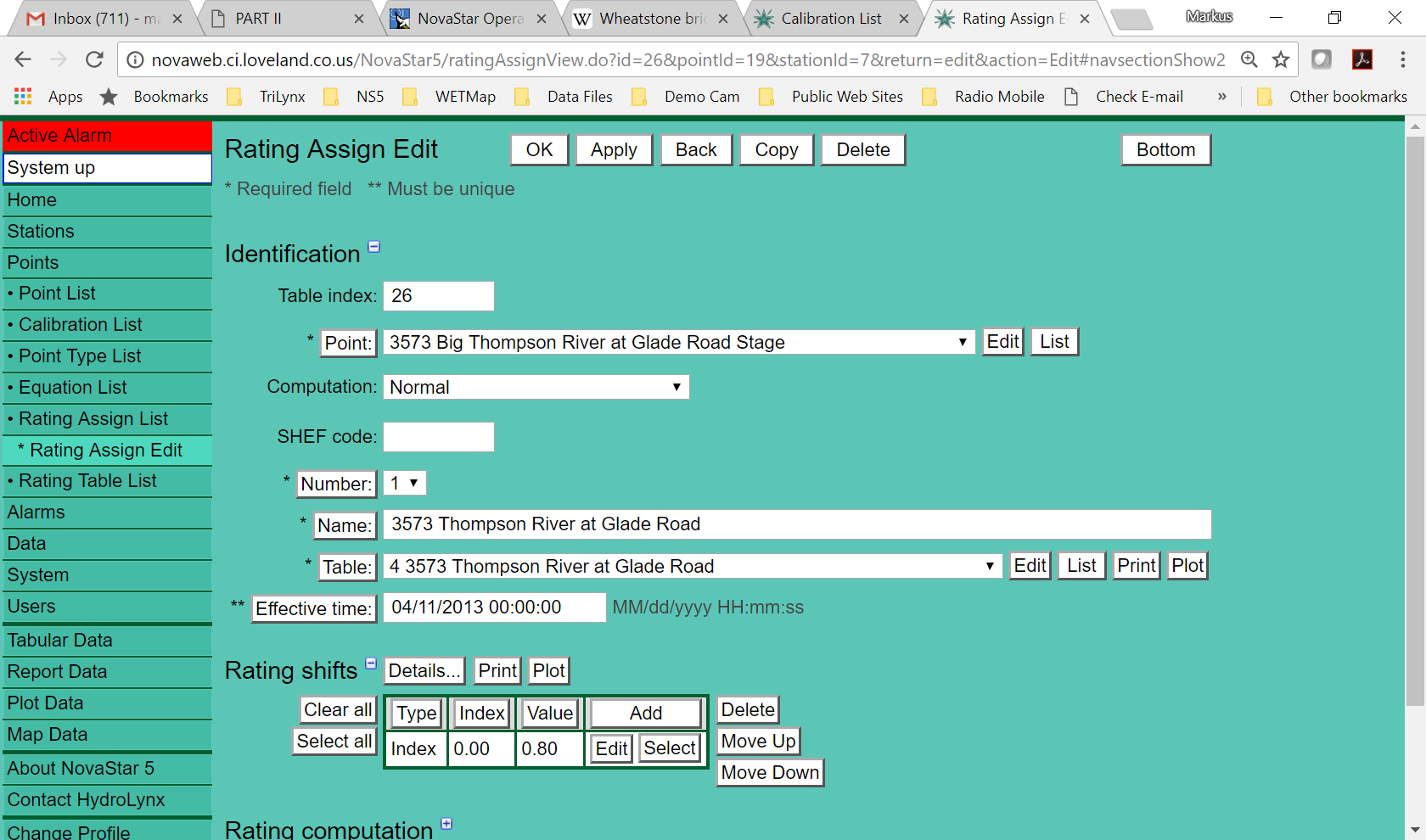
Rating Table
Creation of a rating table to convert measured water depth to discharge.
- Name - name of the rating
- Description - 1,000 characters used to describe the rating table
- Type
- Log log interpolation - use log-log interpolation between index values
- Linear interpolation - use linear interpolation between index values
- Power curve - use a power curve to compute output from index values
- Polynomial - use a polynomial equation to compute output from index values
- Extrapolate - allow NovaStar5 to extrapolate beyond the end of a rating table
- Index units - engineering units of index values (feet)
- Output units - engineering units of output values (CFS or Volume)
- Rating rows - enter pairs of index/output values
- Import - can import rating table index/output values from a spreadsheet
- Print - print the rating table
- Plot - plot the rating table
Hints
- Data values less than the table lower limit return the first output value
- Data values greater than the table upper limit return the last output value when rating table extrapolation is false
- Data values greater than the table upper limit return a linear extrapolation of the last two output values when rating table extrapolation is true
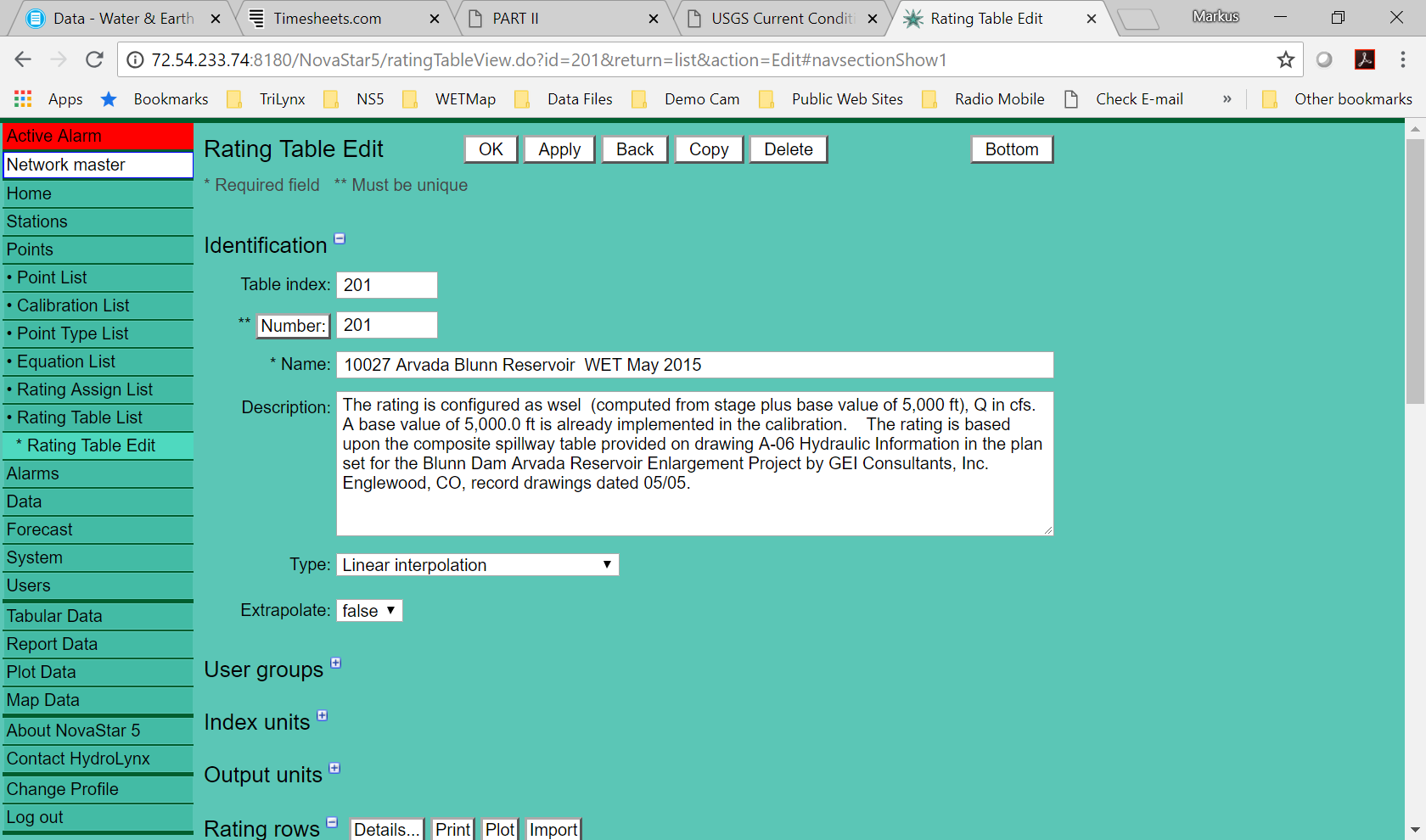
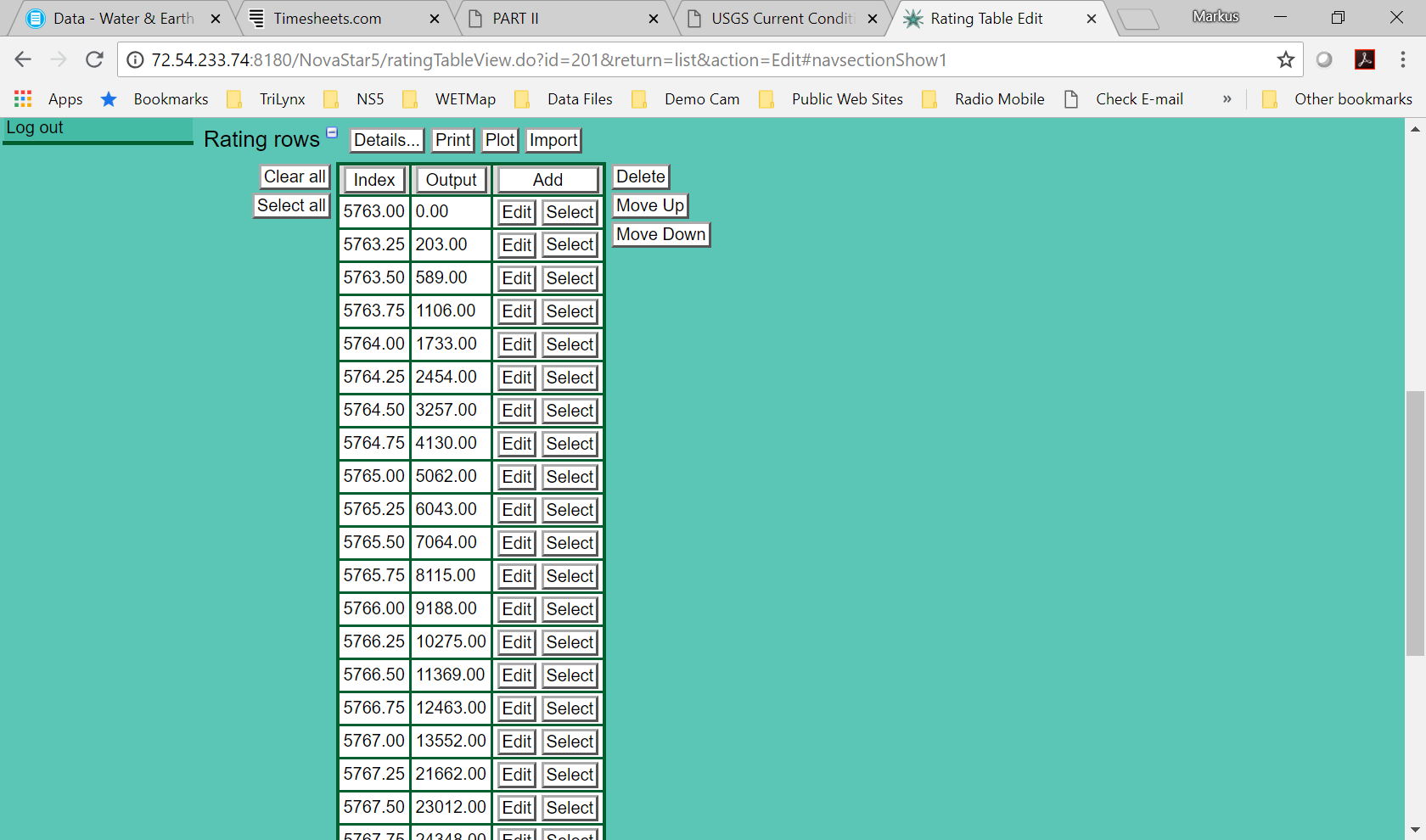
Alarms
Best to think of alarm creation as a sequence of steps starting with Alarm Groups. * battery - a single alarm trigger (less than 11 volts) is assigned to every battery point in the system * rain - multiple alarm triggers (1/2-inch in 30 minutes and 1-inch in 60 minutes) are assigned to all rain points in the system * stage - a single alarm trigger is assigned to a single water level point
1 Create Alarm Group - allow the assignment of multiple alarm triggers to multiple points 2 Add points to the point list for the group 3 Create alarm trigger (includes the action associated with the trigger - email, SMS text, etc.) 4 Assign alarm trigger to the group
Alarm Group Edit
- Table index (assigned automatically by NovaStar5)
- Name - enter name of alarm group
- Description - 1,000 characters for description
- Point list - assign/remove points to the group
- Trigger list - assign/remove alarm triggers to the group
Hint
- do not Delete points or triggers from the lists, make sure to only Assign and Remove them as when Delete is used it actually deletes the point or trigger from the system.
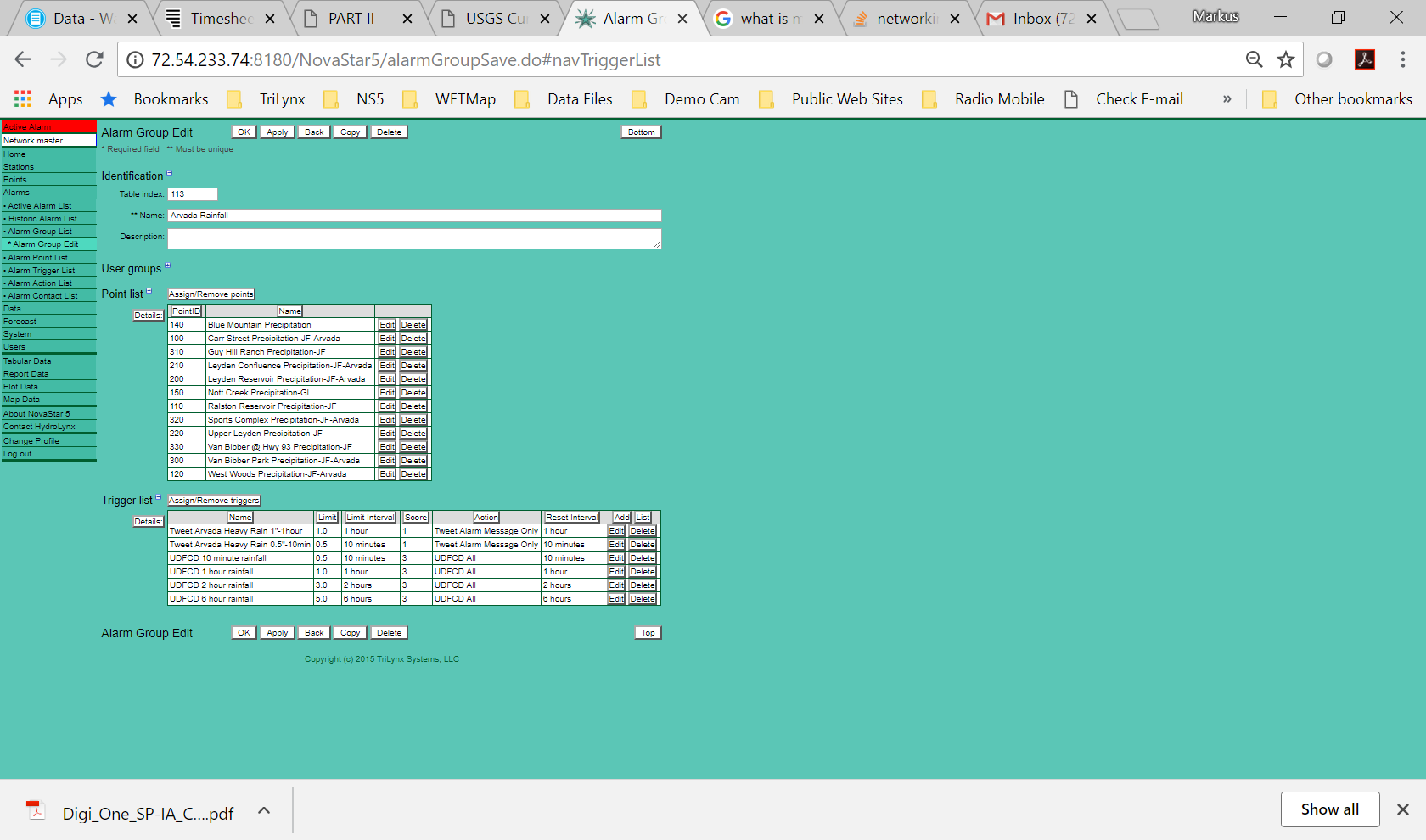
Alarm Trigger
Create alarm trigger threshold for activation of any point data. Requires the assignment of an alarm limit.
- Table index (assigned automatically by NovaStar5)
- Name - enter name of alarm group
- Description - 1,000 characters for description
- Limits - alarm type
- rise - positive rate of change defined by Limit and Interval
- fall - negative rate of change defined by Limit and Interval
- upper - upper threshold where the data is approaching from below defined by Limit
- lower - lower threshold where the data is approaching from above defined by Limit
- at - data value must be exactly this value defined by Limit
- norpt - no report threshold defined by Interval
- rptcnt - threshold when received data reports exceeds this value defined by Limit
- system - system alarm type used to monitor data feeds and network connection (defined in system configuration)
- Actions - what happens when an alarm is triggered
- Nova score - each alarm trigger when active can be assigned a Nova score with associated flooding severity
- 1 No hydrologic activity
- 2 Minor hydrologic activity
- 3 Significant hydrologic activity
- 4 Serious flood threat
- 5 Flooding in progress
- Users can create their own Nova scores that can be used to affect displays with color
- 6 2-year event
- 7 5-year event
- 8 10-year event
- 9 100-year event
- Hidden
- true - hide alarm from normal display and do not set alarm flag in data report
- false - display alarm and set flag in data report
- When met
- true - trigger alarm condition when criteria is met
- false - turn off alarm condition when criteria is not met
- When reset
- true - reset alarm when criteria is not met
- false - do not reset alarm when criteria is not met
- Message - outgoing alarm message for email and SMS text
- Action list - assign/remove alarm actions associated with the trigger
- send email
- send SMS text
- sound console alarm
- custom (used for Twitter)
- Alarm trigger test - select a point and run a test to see if notification actually occurs
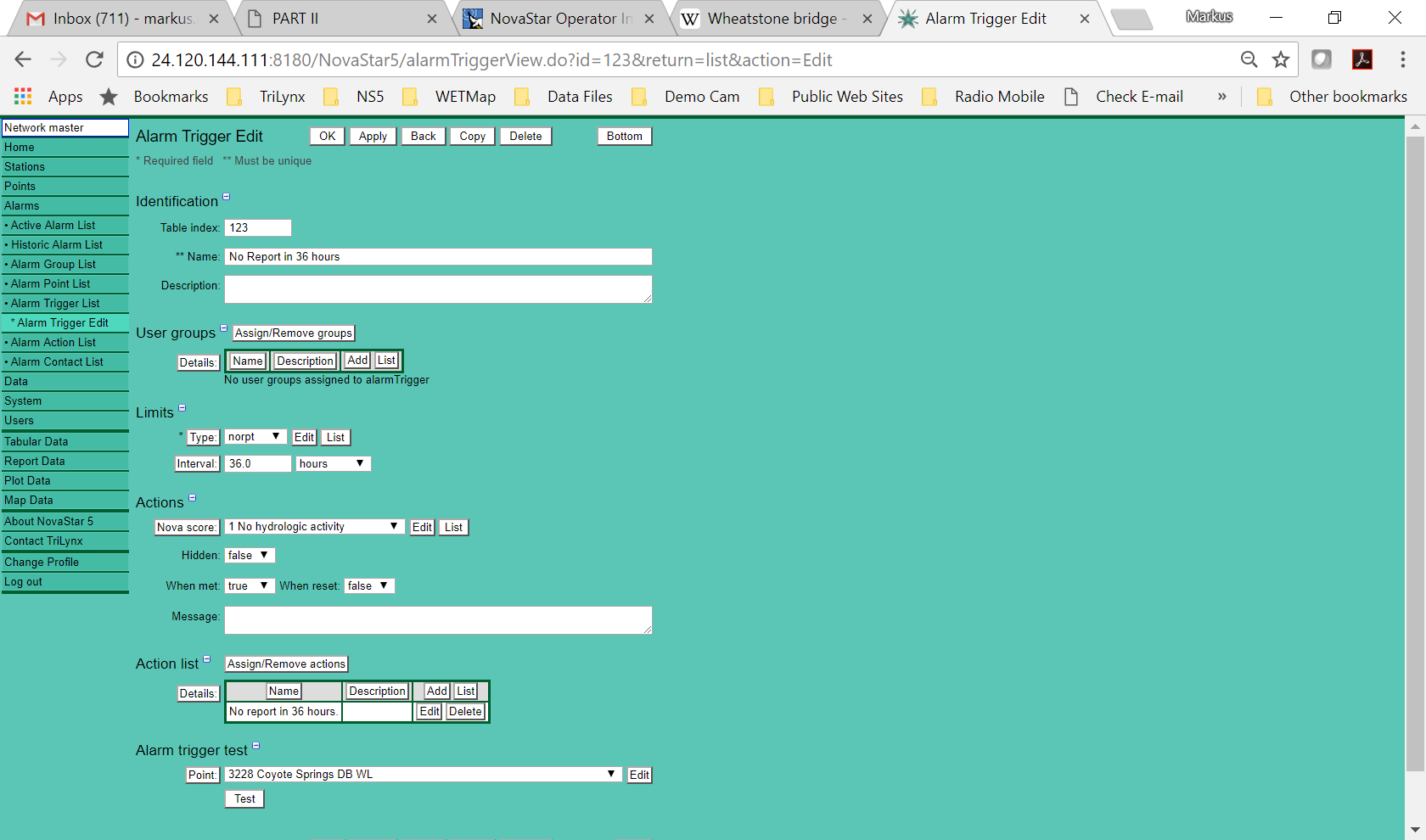
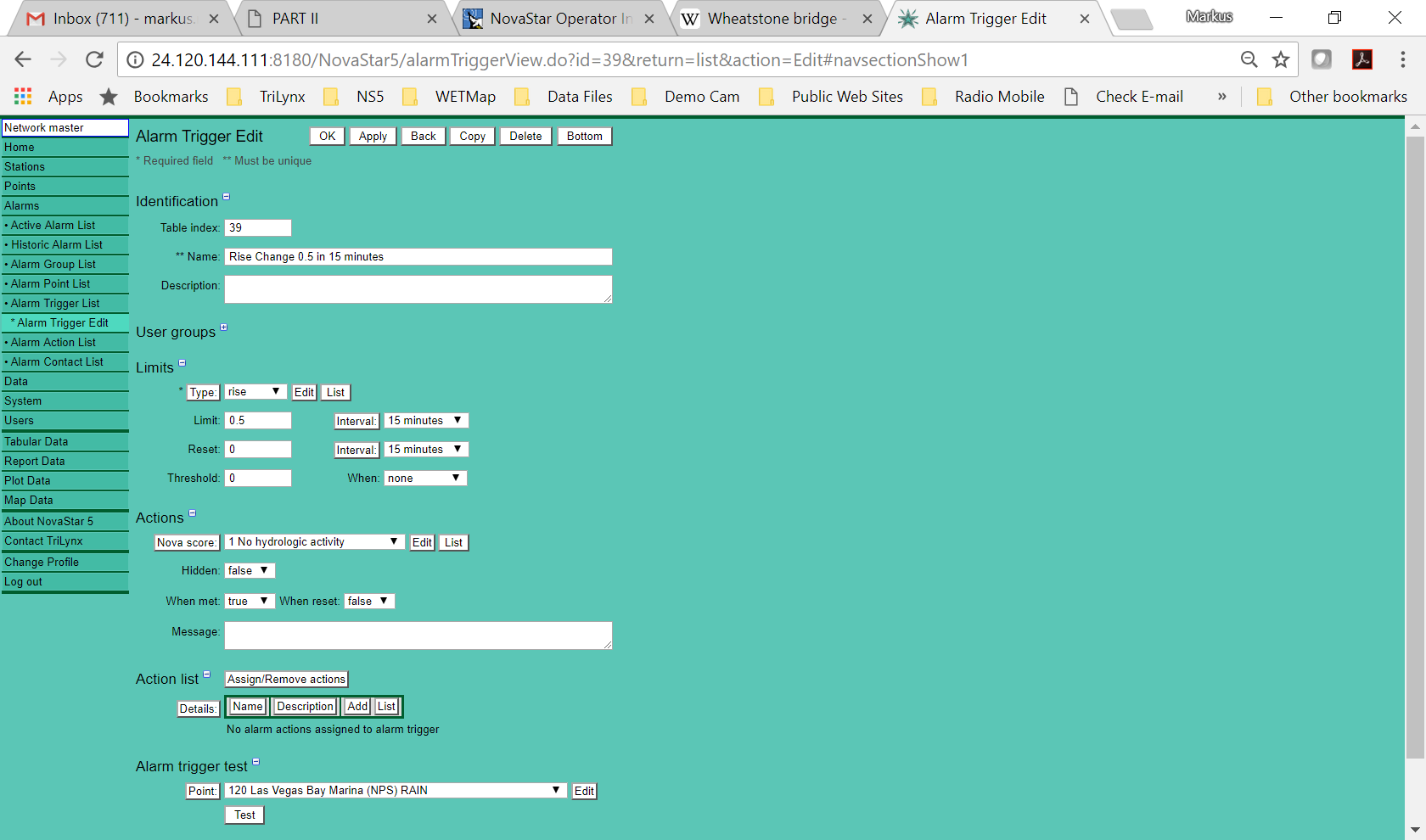
Alarm Actions
When an alarm is triggered what should occur? Outgoing email or SMS text to cell phone or a Tweet or sound to the console.
- Table index (assigned automatically by NovaStar5)
- Name - enter name of alarm action
- Description - 1,000 characters for description
- Action - defines what type of notification is to occur
- Type
- Custom (Twitter or any action that can be called from a script)
- send email (NovaStar5 has an internal email server or it can integrate with external email server)
- send SMS text message
- Verizon - 3032535047@vtext.com
- ATT - 3035797184@mms.att.net, 3032638617@txt.att.net
- Cingular - 3036185516@cingularme.com
- Command - command line argument to run when action is triggered
- Options - additional options
- Alarm details - what additional information to send out in the notification
- Message - send message defined in the Alarm Trigger positioned relative to outgoing alarm details
- after
- before
- none
- only
- Contact list - assign/remove the contacts that will be notified when the alarm action is triggered
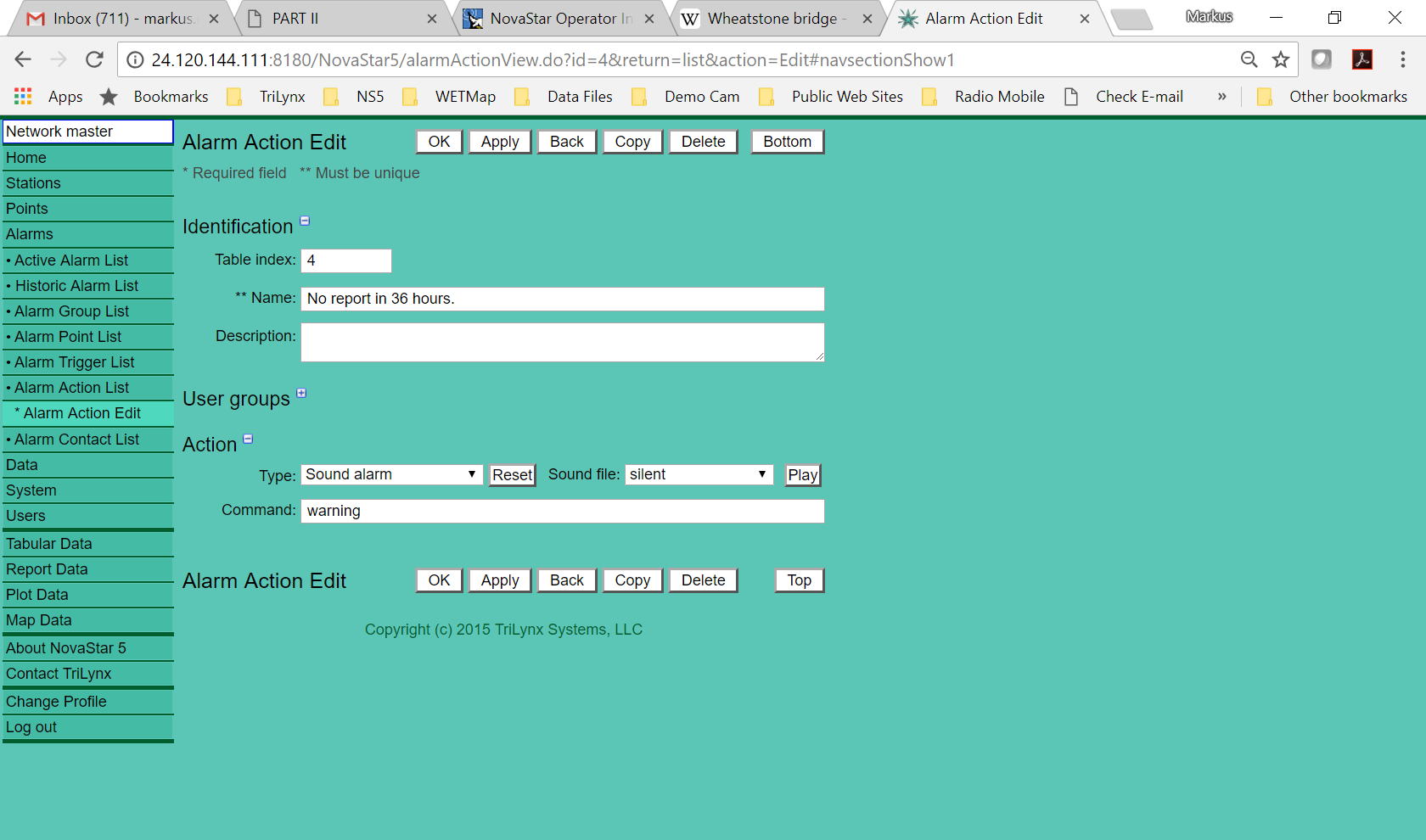
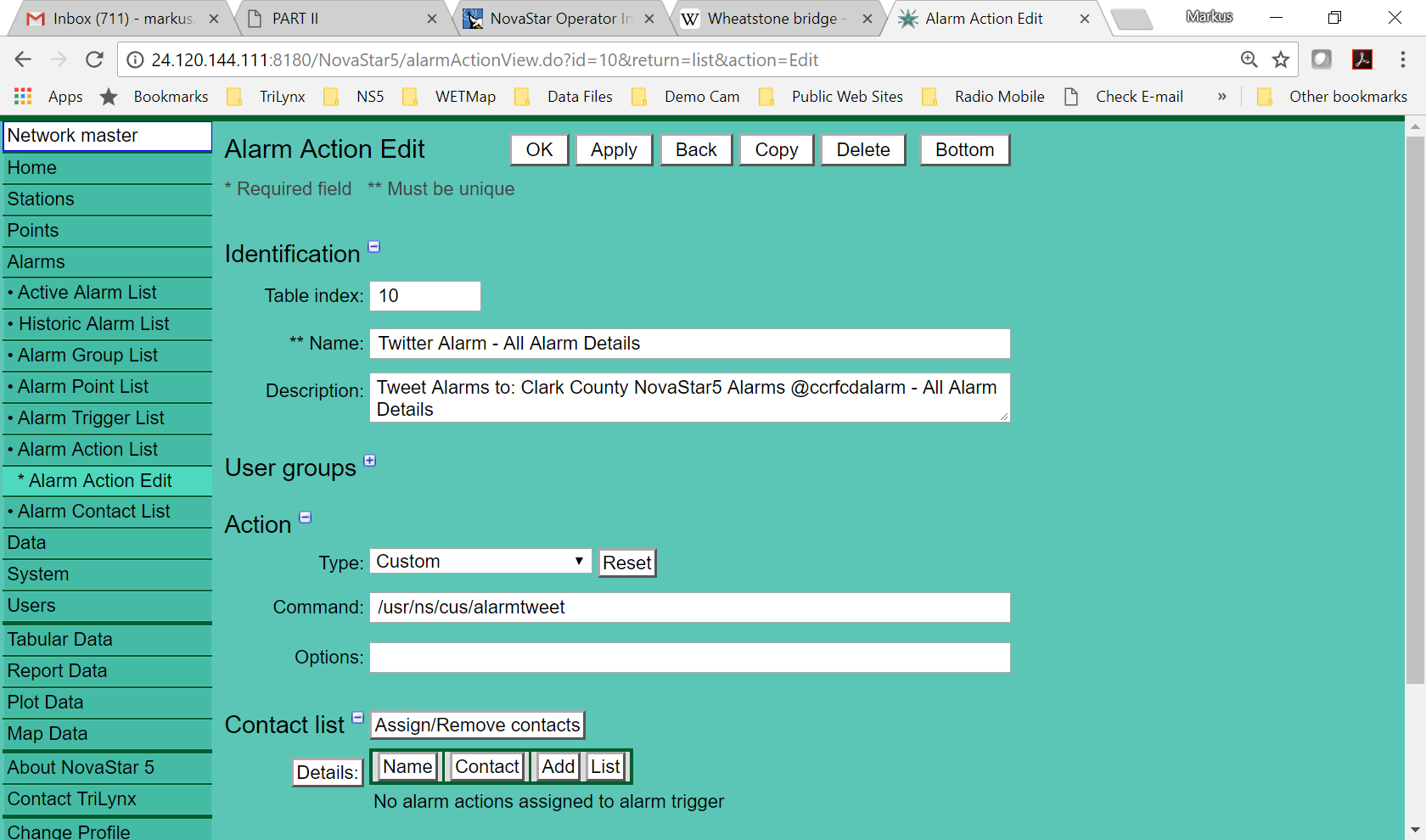
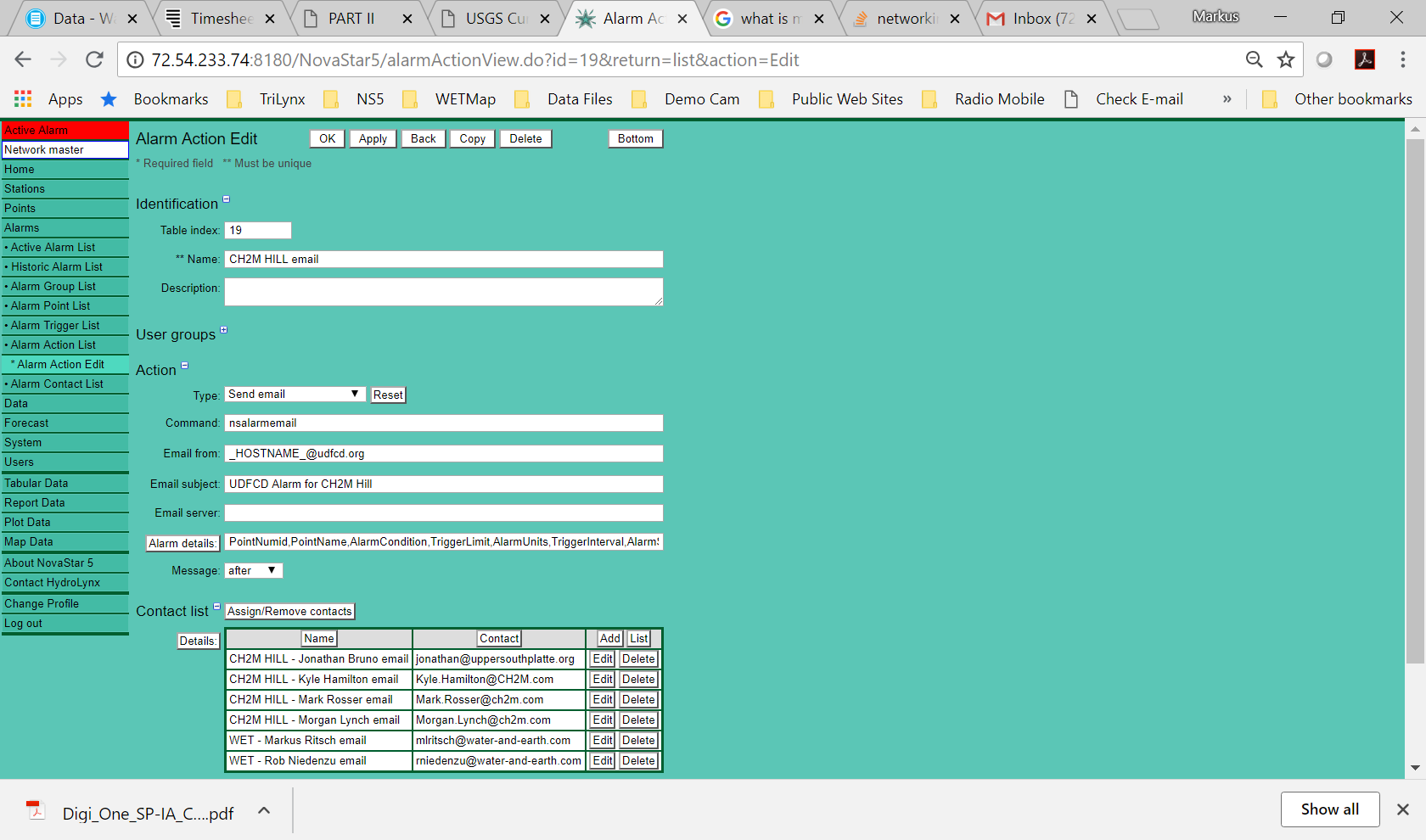
NWS SHEF Resources
Standard Hydrometeorological Exchange Format (SHEF)
- http://www.nws.noaa.gov/om/water/resources/SHEF_CodeManual_5July2012.pdf
- Example PPIRR
- Physical Element (PE) - Required
- Discharge = QR
- River Stage Height = HG
- Precipitation Increment = PP
- Precipitation Accumulation = PC
- Storm Total = CP
- A sensor may be used with different data types (PE), example river stage and reservoir level