Forecast
Overview
NovaStar 5 contains built-in streamflow forecasting features that can be used to provide additional information for flood warning.
Click on the Forecast menu to display the Forecast Update page.
The Forecast Update page allows operators to manually update the river/reservoir forecasts
when the forecast name is defined and it value is true in the Configuration list,
see the Configuration List section.
When a forecast is updated, the computed forecast data report values are stored in the NovaStar 5 database.
The forecast command results are shown in the command display window.
Select Forecast Point
| Data Label | Description |
|---|---|
| Forecast | Select forecast point to update from the pick list. The top entry in the list is always All Forecasts. Select this to update all forecasts defined in the system. Click button to change Forecast Pick Details and order, see the Forecast Pick Details section. View button displays the Station Edit page for the selected forecast, see the Station Edit section. |
Select Forecast Time Period
| Data Label | Description |
|---|---|
| Starting Time | Select the starting time for the forecast update. Click Reset Time to set time to last forecast update time for forecast point. Note: the starting time must be before the ending time. |
| Ending Time | Select the ending time for the forecast update. Select Current to set the ending time to the current time. |
Forecast Pick Details
The check boxes on Forecast Pick Details page control the items, organization, sort order, and limit the records displayed on the pick list. The forecast pick list displays stations whose station type names contain the word forecast

Forecast Pick Details (see also the full-size image)
Select the details to display
- Check the box to the left of a detail to display. Details are displayed in the order shown.
- Check the Order by box for the detail to sort first. Check Reverse for a descending sort.
- Check the Then by box for the detail to sort second. Check Reverse for a descending sort.
- Check the second Then by box for the detail to sort third. Check Reverse for a descending sort.
| Button | Action |
|---|---|
| Move Up | Move the selected detail up one row. |
| Move Down | Move the selected detail down one row. |
| Select All | Select all details. |
| Reset | Reset to default details. |
| OK | Return to previous page with new details selected. |
| Cancel | Return to previous page with no changes. |
Select the limits for the display
| Data Label | Description |
|---|---|
| Station Type | Limit the display to forecasts assigned to the selected station type. |
Forecast Update
Click the Run command button to update the selected forecast(s) for the selected time period; activity is shown in the display window.

Forecast Update (see also the full-size image)
| Data Label | Description |
|---|---|
| Quiet | false prints the command activity in the display window; true only prints the command start and stop messages. Use true for the fastest command performance. |
| Button | Action |
|---|---|
 |
Run command; display activity in command display window. |
 |
Stop command. |
 |
Clear display window. |
 |
Reset display window size to default. |
 |
Decrease display window height. |
 |
Increase display window height. |
 |
Decrease display window width. |
 |
Increase display window width. |
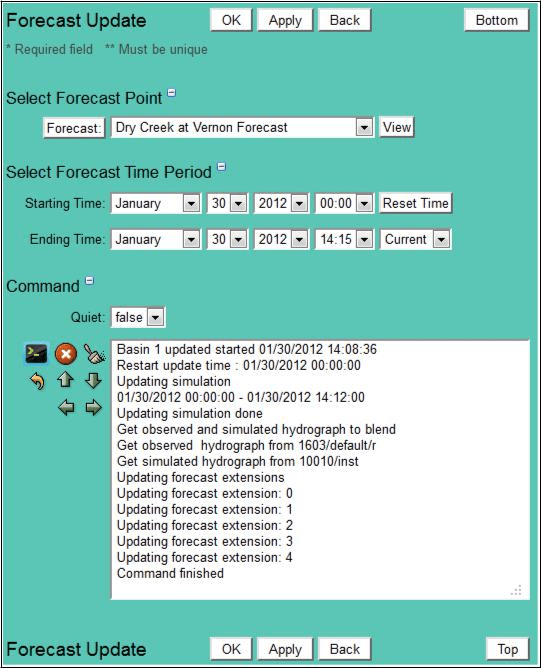
Forecast Update Command (see also the full-size image)